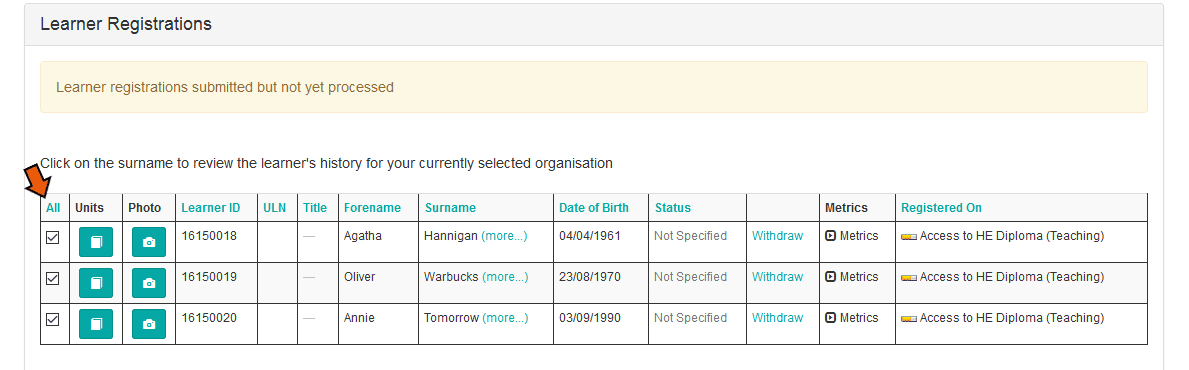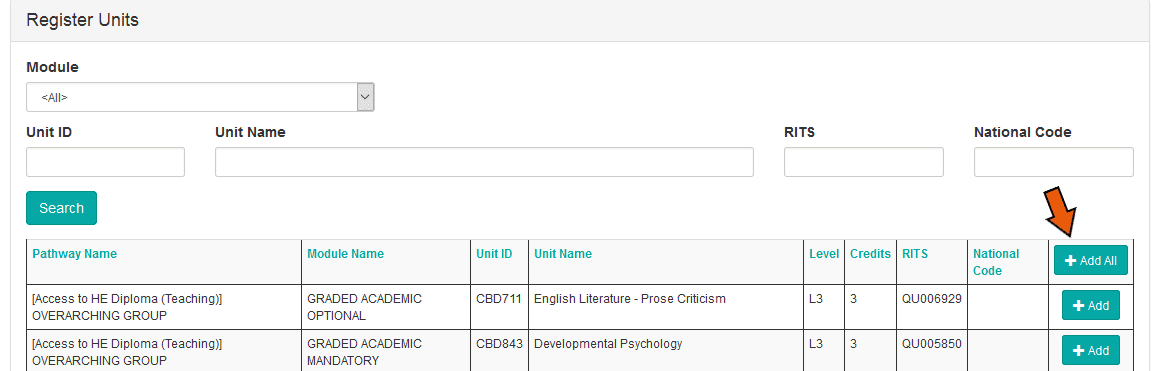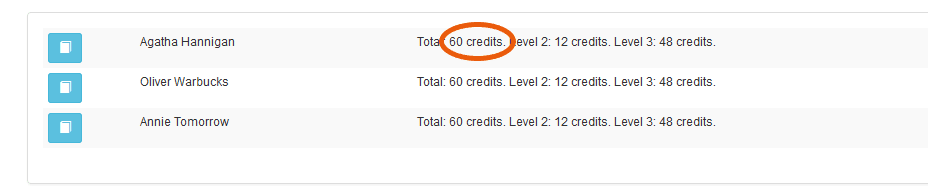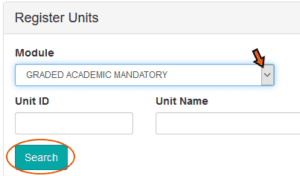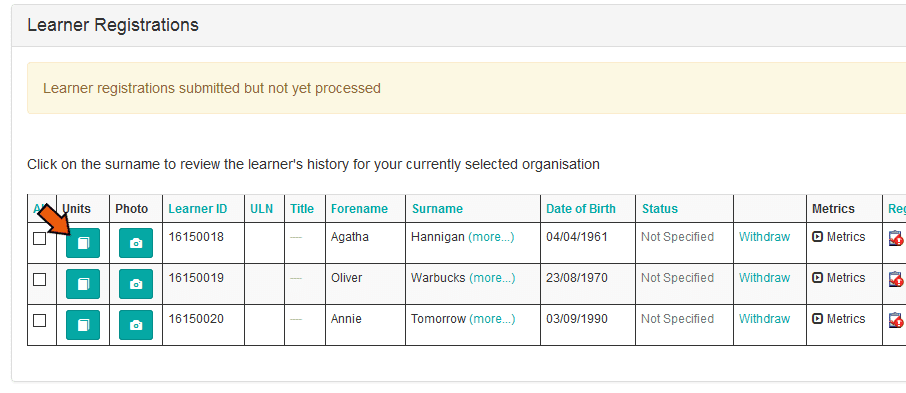How do I select units for Access to HE courses?
Important Information – Please read…
For Access to Higher Education, the specific units each individual learner is taking MUST be specified. Once your learners have been registered onto the system by Gateway Qualifications you will receive an email notifying you of this, at which point you must log back in to the system and select the units for each learner.
Please be aware that you have a maximum of 12 weeks from the cohort start date, or until the UCAS application is made, whichever is sooner, to select which units each learner is taking before the system locks and will not allow that information to be entered. This is a QAA requirement and is essential to ensure your learners have the evidence they need to submit their UCAS applications.
Please allow sufficient time to enter this information when deciding when to submit your learner registrations to us, bearing in mind that registrations are NOT instantaneous – Access registrations require manual processing by Gateway Qualifications, which we aim to do as quickly as possible. Please contact us if your registration is approaching the 12 week cut off point and we will ensure your learners are processed as a priority.
The following guidance is split into two sections:
- Selecting units for an entire group (if all learners are studying the same units)
- Selecting units for individual learners within a cohort if they are all studying different units
All units within the course can be selected at once, individually or by module.
Selecting Units for an Entire Group (All learners are studying the same units)
- Ensure the ‘Access to HE Administrator’ role is selected (How to switch role)
- Select ‘Actions’ at the top of the home screen and select ‘Your Cohorts’
- Click the Cohort ID column heading to bring the most recent registrations to the top
- Click on the Cohort ID for the Access cohort registered
- The cohort information and learners will be displayed
If all learners in the cohort are doing all of the units in the course:
- Click ‘All’ to select all learners
- Click the ‘Unit Registrations’ menu
- Select ‘Multiple-Learner Unit Registration’ (The learner unit registration page will be displayed)
- Click the ‘Add All Units’ button within the Register Units section
The total credits allocated to each learner are then displayed at the top of the screen. This total must be exactly 60.
If all learners in the cohort are doing the same units, but not all units in the course:
- Click ‘All’ to select all learners
- Click the ‘Unit Registrations’ menu and select ‘Multiple-learner Unit Registration’ button
- Units can now be selected for all the learners, either by adding entire modules, or by adding individual units
To add units from an entire module:
- Register Units – Select the module from the drop-down list e.g. Graded Academic Mandatory
- Click ‘Search’
- All units within the module will appear at the bottom of the screen
- Press the ‘+ Add All’ button
- All the units from the selected module will be allocated to all the learners in the cohort (this will be reflected in the increased totals next to each name at the top of the screen)
- Once all units are allocated The total credits must be exactly 60
To add individual units to the entire cohort:
- Click the ‘+ Add’ button to the right-hand side of each unit
- The unit will appear in a separate list and the learner totals will adjust accordingly
If learners within the cohort are studying different units:
- Press the units symbol to the left of the learner’s name, either on the cohort screen or within the ‘Multiple-learner Unit Registration’ screen
This opens the individual learner’s screen, units can then be selected as described in the guidance above.
- Once the unit selection is completed and the total credits allocated to the learner totals 60 credits, to navigate back to the cohort screen, press ‘Back to Cohort’ at the top of the screen
- Repeat the process to allocate units to individual learners
How can I check if the units selected meet the Rules of Combination?
Once all registrations are made, you can check if the selection of units meets the Rules of Combination:
- Click ‘Back to Cohort’
- Hover your cursor over the section titled ‘Registered On..’
- The tick should be green and a notificati0on will appear as shown in the screenshot below